Agents & Teams
In Helpdesk, the way tickets are handled depends on three key concepts: Roles, Agents, and Teams.
1. Roles
Roles define what a user can do in the system. There are three main roles:
Admin
Has full access across the system — including all tickets, settings, teams, and configurations.Agent Manager
- Work on tickets
- Delete tickets
- Create custom views and manage public views.
- Manage Knowledge Base articles
Agent
- Work on tickets
- Create custom views and manage private views.
- Manage Knowledge Base articles
These roles help control permissions and ensure each user sees and does only what they’re meant to.
2. Agents
Agents are the users responsible for working on support tickets. They’re assigned to tickets directly or through teams. Read more about agents.
- They can belong to one or more teams.
- Their workload is managed either manually or automatically through assignment rules.
3. Teams (Agent Groups)
Teams, also referred to as Agent Groups in single ticket view, are used to group agents for ticket distribution and assignment.
- A team consists of one or more agents.
- When a new team is created, an Assignment Rule is automatically created in the system.
- This rule ensures that when a ticket is assigned to that team, the system will pick one of the team members and assign the ticket to them — based on round-robin, load balancing, or some other logic.
You can manage the members of a team anytime — adding or removing agents immediately affects who gets assigned tickets.
Helpdesk creates two teams for you by default. Try adding members in each team and then try to assign a ticket to another team. You will notice that on changing the team (Agent Group), the ticket gets re-assigned to the agent of the selected team.
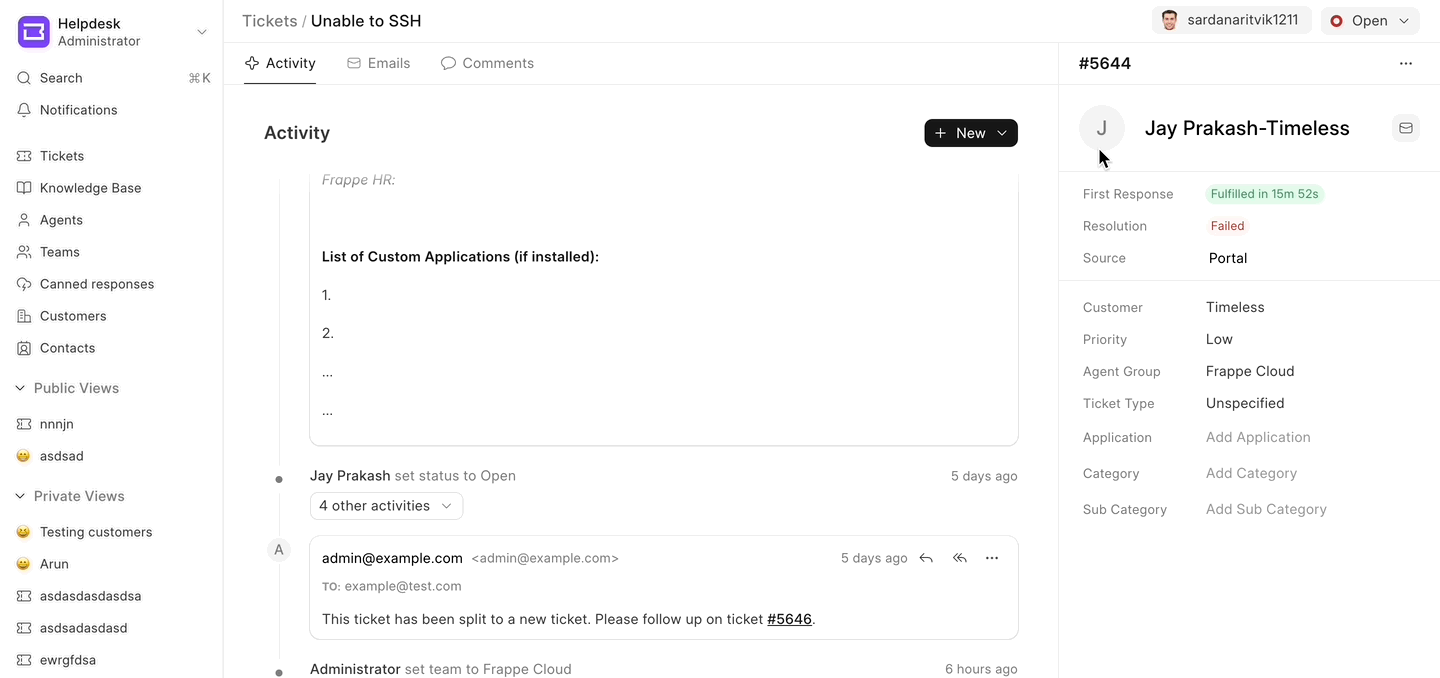
Custom Assignment Logic
You can also define your own assignment logic using Server Scripts.
For example, assign tickets to different teams based on priority:
This server script below ensures that based on priority, the teams & agents are assigned automatically.
Here is an example of auto agent group assignment:
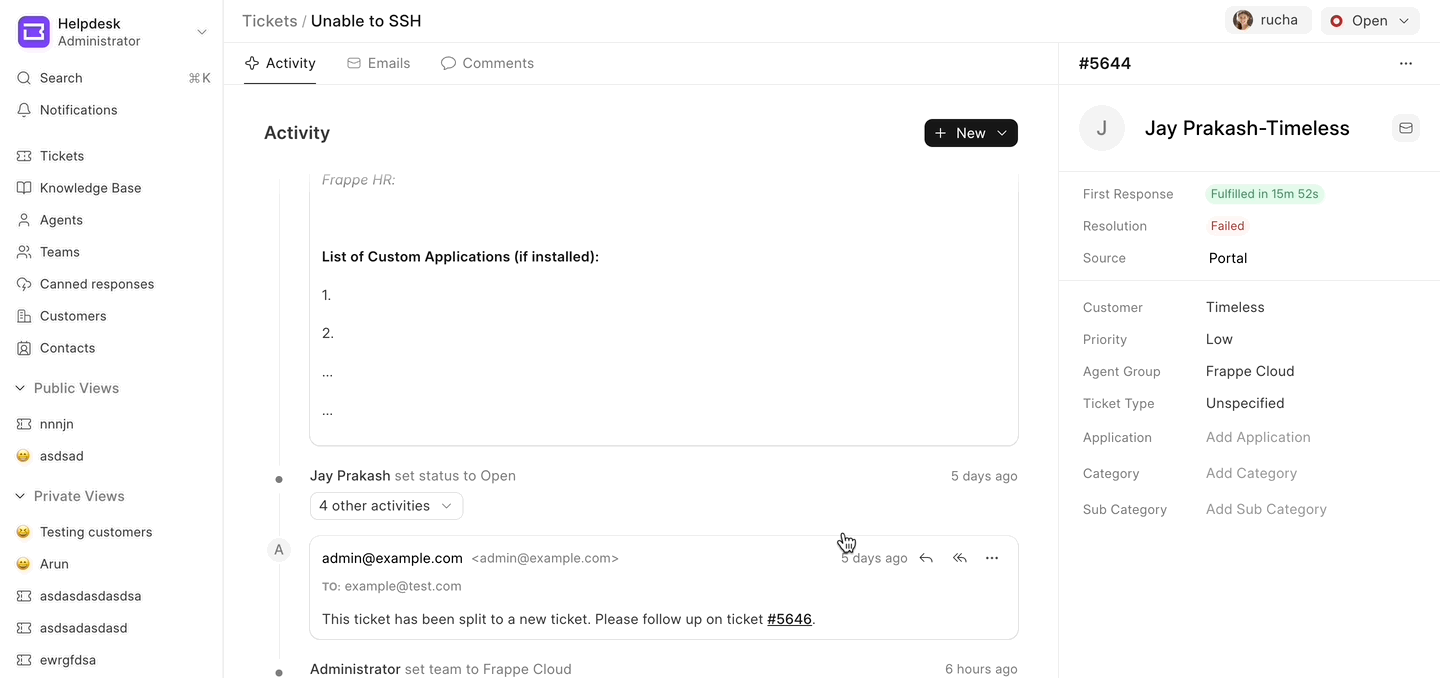
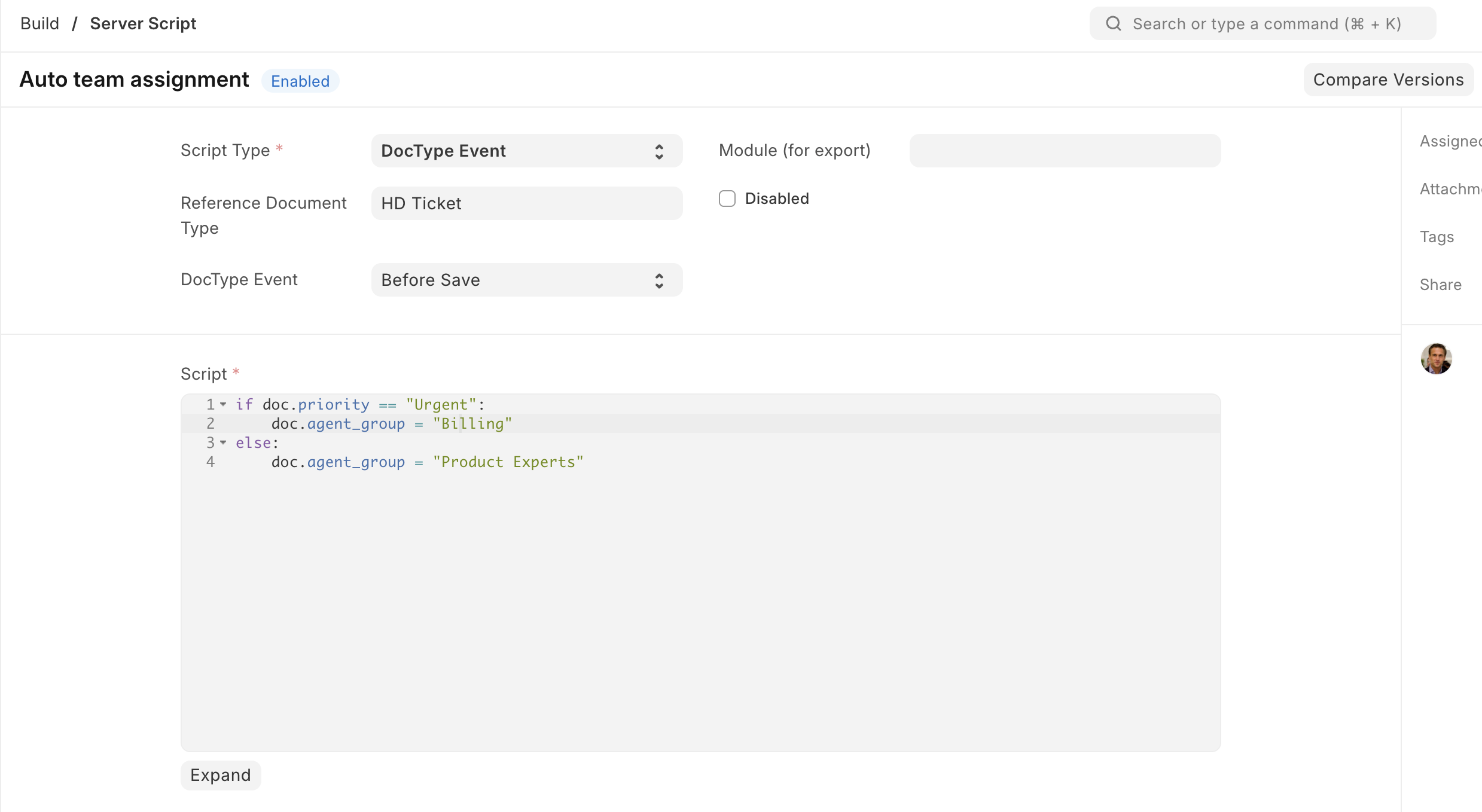
if doc.priority == "Low":
doc.agent_group = "Team A"
else:
doc.agent_group = "Team B"
Now let us understand how you can reduce your ticket count and provide your customers with resolution faster using Knowledge Base.